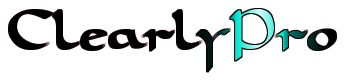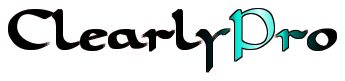Интеграция на Odoo с Opencart
If you are having an e-commerce store and you want to integrate your OpenCart e-commerce store with OpenERP , then OpenCart OpenERP Integration Module is the awesome solution for your E-commerce-ERP needs.Basically this module provides two way communication between Openerp and OpenCart , Means you can synchronize data from OpenCart to Openerp and Openerp to OpenCart both.OpenCart-OpenERP Connector support following main features –
- real time order export from your online shop on OpenCart to OpenERP.
- real time order`s status update from OpenCart to OpenERP or vice-versa.
- real time stock update from OpenERP to OpenCart.
- export/update all your products with their stock and other information from OpenCart to OpenERP or vice-versa
- export/update all your categories from OpenCart to OpenERP or vice-versa
- export/update all your customers from OpenCart to OpenERP .
Opencart Module
1.2 Product Synchronization at Openerp:
Go To Menu OpenERP OpenCart Connector >> OpenCart Synchronization>> OpenCart Synchronization
you can manually change the status of need sync to yes or no, for single or multiple products.
b. Synchronize To OpenCart:
you will be able to sync single or multiple openerp product to opencart, this action will update the existing products and as well export new product at opencart.
2 . Categories
2.1 Categories synchronization at OpenCart:
Go To Menu OpenERP Mapping >> Product’s Category
After clicking on “Export Categories” button, all openerp categories will be synchronize (exported/created) at opencart.
b. Update Categories Button:
After clicking on “Update Categories” button, all openerp mapped categories will be updated at opencart as changes has done in openerp categories.
Go To Menu OpenERP OpenCart Connector >>Mappings>>Category Mapping,
there you will get all mapped Category details.you can manually change the status of need sync to yes or no, for single or multiple categories.
b. Synchronize To OpenCart:
you will be able to sync single or multiple openerp category to opencart, this action will update the existing categories and as well export new categories at opencart.
3. Customers
3.1 Customer synchronization at OpenCart:
Go To Menu OpenERP Mapping >> Customer
Click on ‘Synchronize’ button then all opencart customer and address will be synced to your openerp, no need to sync address separately. address mapping data will come inside address menu.3.2 Customer and Address synchronization at Openerp:
Go To Menu OpenERP OpenCart Connector >>Mappings>>Customer Mapping,
there you will get all mapped Customer details.Go To Menu OpenERP OpenCart Connector >>Mappings>>Address Mapping,
there you will get all mapped Customer address details.Go To Menu OpenERP Mapping >> Order
4.2 Order synchronization at Openerp:
Go To Menu OpenERP OpenCart Connector >>Mappings>>Orders Mapping,
there you will get all mapped Sales order details.